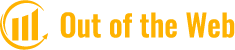I’ll demonstrate in this blog post how to update your Xbox account’s email address so that you never miss an important message.
Most users have at least one email address when it comes to emails. Given that an email is necessary to use online services like Xbox Live, it is not surprising that a significant portion of gamers has a specific email address for gaming.
Fortunately, it’s simple to change the email address linked to your Xbox One. Here are the steps.
Can You Change your Email Address on Xbox?
By accessing the details of your Microsoft account, you can modify your Xbox Live account email.
Xbox doesn’t have a website, so the two services are combined into one. You must access your previous email because of this.
Except for accessing your current email, there are no limitations on changing your email on Xbox. If you can’t remember the password, contact your email provider (Microsoft, Google, Yahoo, or another one) for assistance.
You can alter your email address as frequently as you like, unlike changing your account name. As we previously stated, make sure you can access the old email. Make sure you are at least familiar with your Xbox account’s password.

How to Change the Email Address on Your Xbox Account?
In contrast to other applications, changing the email address associated with your Xbox account is not as simple. Because it lacks a specific website, Xbox is the cause. It’s a little bit of a hassle to change the email address because Xbox is directly connected to your Microsoft account.
Your Xbox account will automatically update if you change the email address on your current Microsoft account.
Here’s how this method works in a step-by-step manner:
- Open the Microsoft account page and log in with your authorized information.
- Click on Your info located at the top of the screen.
- Under the Account info section, tap on Edit account info.
- If prompted, type the email password.
- Click on Add email within the Account alias section.
- If you don’t have a new email, create one using the first option that says “Create a new email address and add it as an alias“. Fill out the second box with your new email if you already have one.
- Tap on Add alias.
- Click on Make Primary next to the new email address to set it as a primary email for your account. If you no longer want to link the previous email to the same Microsoft account, you can remove it.
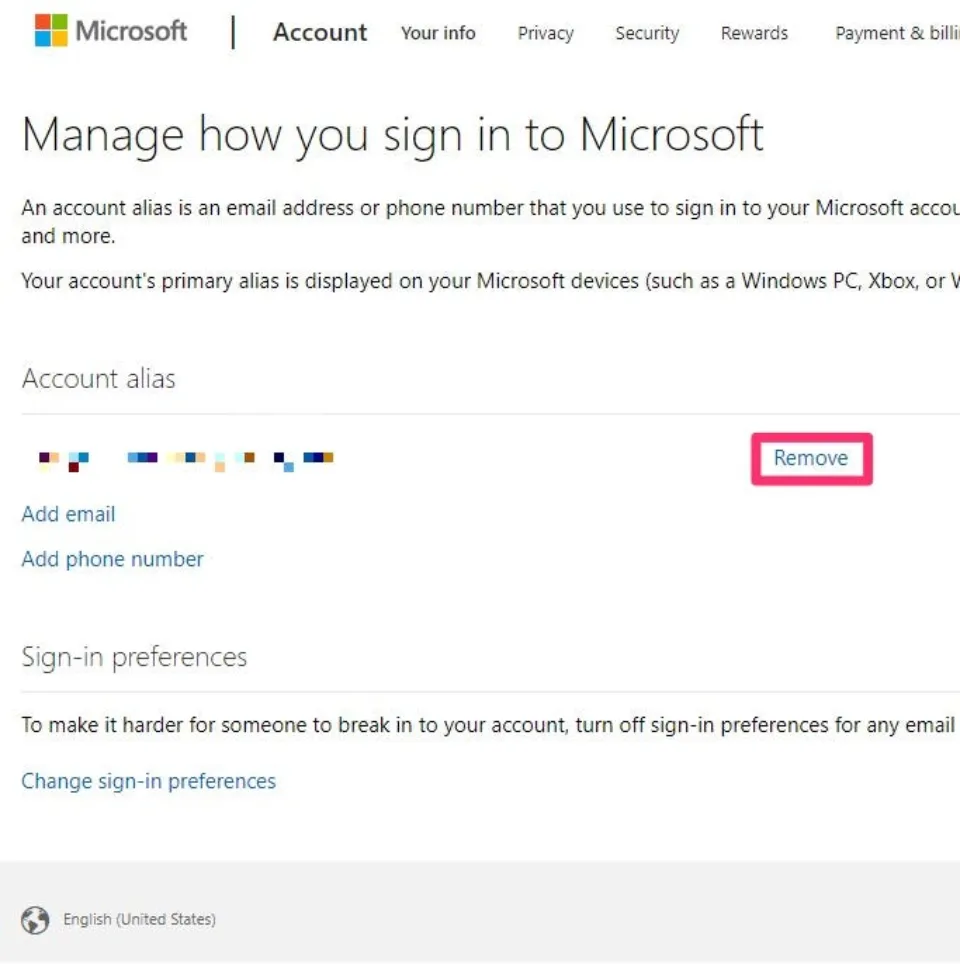
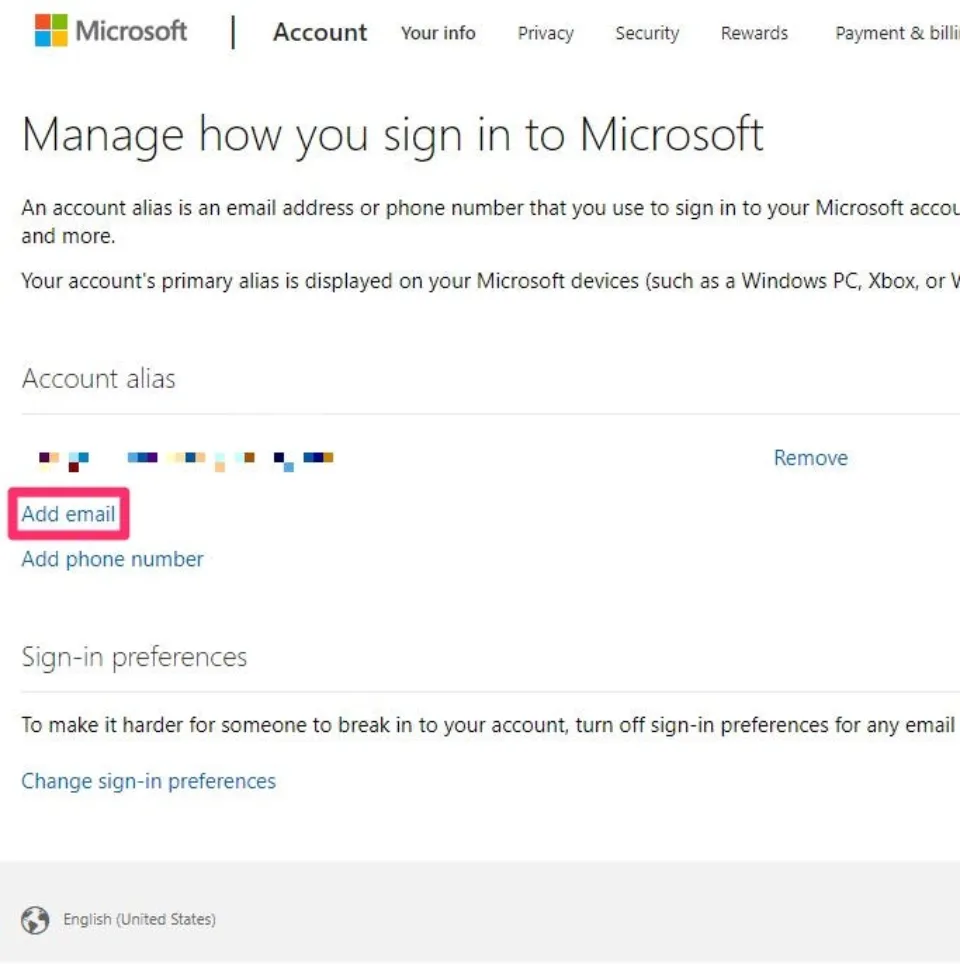
That’s right, you now have a new email for your Microsoft account and other Microsoft services, like Xbox.
Additional Security Details
After changing the email, there are additional security features you can enable. In particular, if you have various emails on the account, you can enable which can work to access the account.
- Go back to the “Manage how you sign in to Microsoft” menu on the web browser.
- Scroll down and click on “Change sign-in preferences.”
- You can see the emails you’ve added to the account here. Your primary email always has a check; you can’t uncheck it. Instead, you can select or deselect the secondary email(s) you added. This will give you access to your Xbox or Microsoft accounts using your regularly checked emails.
- Select Save if you make changes.
- Clicking “Save” takes you back to the management page. You’ve likely finished the tutorial by this point, barring any additional emails that you wish to add.
What If You Cannot Change Your Xbox Live Email Address?
You’ll need a third-party tool to change a password if you can’t enter it using Windows Live ID or Microsoft Outlook. The Account page will be where you make the next change to your Xbox Live password. A new password must be entered, followed by a confirmation key on the website.
Once you have started on the Account page, you will have to click on the “Forgot password” link. Once you have done this, you will have to click on the link that says “Sign In.” When you have logged in, you will see a “Forgot password” link at the top left corner of your browser.
If you have already found the forgotten password, then you will have to enter it on the “Change Email Address” page. To successfully change your email address on Xbox Live if the old address you typed in is invalid, you will need to create a new one.
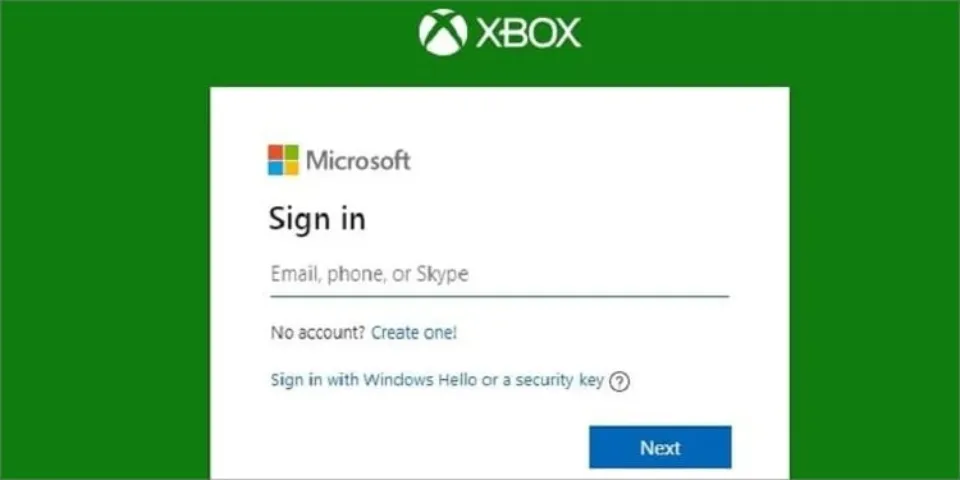
The final thing you should know about changing a password associated with an Xbox Live email address is that you can only use words or phrases that are frequently used. The objective here is to generate as many words or phrases as you can. You are free to use as many words or phrases as you like.
In your group or family, you should also be careful not to refer to various members by the same word or phrase. You wouldn’t want to use the same phrase for Xbox Live as you would for your spouse, for instance, if you are a family member and you have children. Simply choosing a more specialized password for Xbox Live will solve this issue.
How to Forget a Lost Xbox Email Password?
You may find it challenging to change your Xbox email if you ever forget the password. To change your Xbox email, you must first forget your password and then follow the steps I have outlined above.
- Dispatch the Microsoft account page.
- Tap on the Sign in option in the upper-right corner.
- Your Microsoft email address should be entered.
- Click on Forgot password?
- It will ask for a code generated in the Authenticator app if you have enabled 2FA through that app. Enter the code then select Next. If you haven’t set 2FA, you can skip this step.
- Tap on Use a different Verification.
- To forget the password, you will have to prove your identity. Email or phone number verification are both options.
- Please enter the code that was sent to your email or phone.
- Enter a new password.
Once you have the password for your old email address, sign into your Microsoft account and take the steps outlined above to change the email associated with your Xbox account.
Conclusion
There are several methods you can use if you want to modify your Xbox account email. The first is by signing into your Microsoft account and going to the “Your info” page. From there, you can select “Edit” next to your email address and enter a new one.
What motivation led you to decide to modify your Xbox email address? Post your ideas in the comments section below.