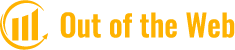For a quick tutorial on how to change your Amazon account email, see this.
Do you use Amazon and are you having trouble changing your email address? Do you have questions about why this isn’t possible? How do I add another email to my Amazon app?
You can change your email on Amazon via your account settings’ “Login & security” section. You will begin receiving order confirmation and notifications to your new email address once it has been updated whenever you make a new purchase on Amazon.
If you’re interested in learning more about Amazon, we’ve put together a useful guide that can answer all of your questions, including how to change your Amazon email address and how to recover an old account.
How Can I Find Out What My Amazon Email Is?
Here is a guide on how to determine which email address is linked to your Amazon account.
- Use your browser to visit the Amazon website.
- Click on Hello, Sign in > Sign in option present in the navbar at the top of the screen.
- Enter your Amazon registered mobile number and click on Continue.
- Now, enter the password and click on Sign in.
- Click on the Account & Lists option from the top right of your screen.
- Click on Login & security.
- Under the Login and Security settings menu, you will see the email address registered to your Amazon account.
Is It Possible To Change Your Login Email On Amazon?
Yes, changing your email address on The Amazon process is straightforward. To enter the OTP, you simply need access to your new email address. Using the official website or mobile app of Amazon, you can update your login email address.
How Can I Change My Amazon Email?
It’s easy to change your email address on Amazon if you recently received a new email address for yourself. To enter the OTP, you simply need access to your new email address. Using Amazon’s official website or mobile app, you can modify your login email address. Here is a tutorial on how to modify your Amazon email address.
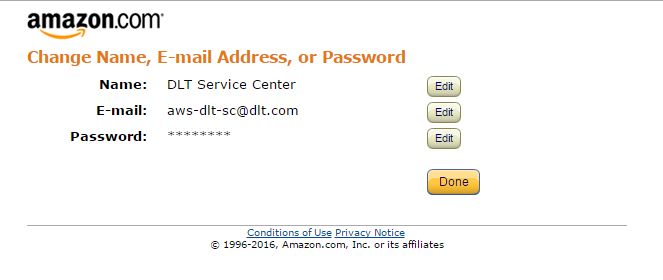
- On your Mac or PC, open a browser and navigate to amazon.com. If necessary, log into your account there.
- Hover the cursor over “Account & Lists” and select “Your Account.”
- Click on “Login & security.”
- Enter your password and click “Sign-In.”
- Select “Edit” next to the section for your email.
- You must enter your account password and any additional security characters that appear along with your new email address in the required fields.
- Click “Save changes.”
- Click “Done” when returned to the “Login & security” page.
Once updated, you’ll begin receiving order confirmation and tracking updates at your new email address. In order to reflect your new login information and prevent login issues, you might also need to update your saved password information, if applicable.
Why Is It So Difficult To Change Your Amazon Email?
The main reason behind this could be that the email address to which you want to change your Amazon account is that email already taken or registered to any other Amazon account.
How Can You Add Another Email To Your Amazon App?
Here is a guide on how to add another email to your Amazon app if you have multiple Amazon accounts set up and want to use them all simultaneously on your Amazon mobile app.
Note: Verify that your Amazon account is currently logged in.
- Go to your phone’s Amazon app and launch it.
- Tap on the Hamburger icon from the bottom navbar of your mobile screen.
- Now, tap on Settings > Switch Accounts.
- Tap on Add Account to add a new email.
- Now, enter the new email address on the Amazon log-in page and Save the changes.
How Do You Change The Amazon Account Settings?
Keeping your account information current is a great way to keep your Amazon profile safe. Both the Amazon website and mobile app allow you to make changes to your account settings. You might need to sign back into Amazon on all of your devices, depending on what changes you make.
- Open the Amazon app on a mobile device or go to the Amazon homepage on the web.
- If you aren’t already logged in, do so now.
- In the top-right, hover over Account & Lists (web) or select the person icon from the bottom menu (mobile).
- Select Your Account.
- Select Login & security.
- Accept the security alert sent to your phone or email if prompted.
- You can access your name, email address, phone number, and password (which are all marked with asterisks) from the following screen. Select Edit next to what you want to change. The email address will be changed for this manual.
- Within the New email address field, enter the email address you wish to use for your Amazon account, then select Continue. A one-time password (OTP) is then sent to that address as a result.
- Once you’ve received the OTP, place it in the Enter OTP field and select Continue.
- Finally, enter your existing Password and select Save changes.