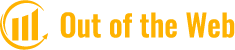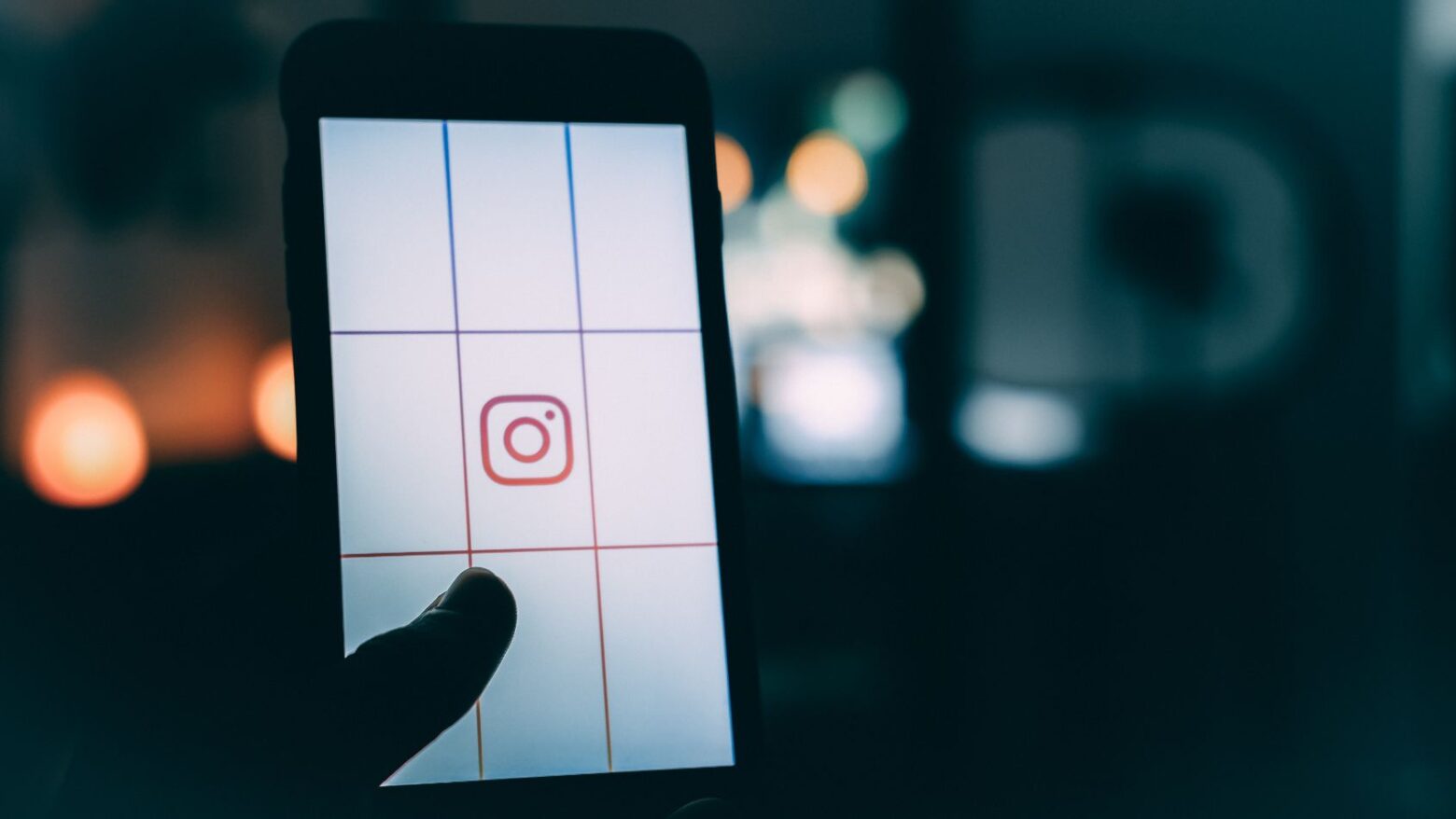It will save you time to post multiple images on your Instagram Stories or posts, which will boost engagement and help you develop a consistent theme for your content. There are several ways to simultaneously upload multiple photos to an Instagram Story.
In your Instagram story, each image you choose from your camera roll will upload as its own slide.
You can insert multiple photos into one slide using Instagram’s built-in collage feature. Here’s the complete process.
How Do You Add Multiple Photos To One Instagram Story On iPhone?
Instagram has a feature called “Photo Sticker” on Instagram Stories that allows you to include multiple photos in a single Story. Here’s how to do it:
- Open your Instagram Story: Launch the Instagram app and select “Story.” A background image can be uploaded, or a background color can be picked.
- Press on the “Sticker” button: Now press on the “Sticker” button on top of your screen.
- Press on the “Photo” sticker: The “Photo” sticker will allow you to add multiple photos in your If you don’t already have Instagram Story, read this blog post to learn how to do so.
- Choose your photo from your camera roll now: Just select the picture you want to include in your story. You can only add one picture at a time right now.
- Instagram will automatically round the corners of your photo; to change the design, simply tap on the image itself. To make the corners square if you prefer them to be square, tap on the image.
- Resize the photos: You can do the “zoom” in and out motion with your fingers on the photo to resize it and place it wherever you want on the screen.
And you’re done!
Further Reading: Why Can’t I Add Music To My Instagram Story?
How Do You Add Multiple Photos To One Instagram Story On Android?
Instagram doesn’t have the “Photo Sticker” feature for all Currently, Android smartphones. To add your own Sticker Photos to your Stories, all you need to do is download the appropriate app. Using this method, you can add multiple photos to your Android Stories in under 30 seconds.
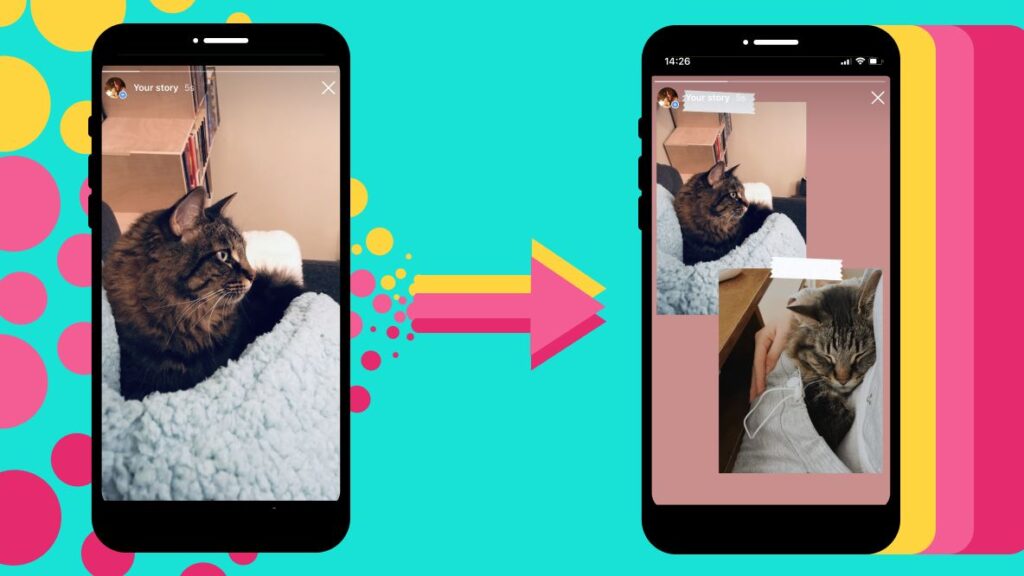
- Download the “Swiftkey Keyboard” app: You can upload multiple photos to your Stories using this app. For your phone to be activated after downloading it, follow the instructions on the screen.
- Because the app only allows one screenshot per sticker, take screenshots of the images you want to include in your Instagram Story. Take screenshots of the images you want to include in your Story, then.
- After taking your screenshots, open your Instagram Story in the app. You have 2 choices: upload a background photo, or change the background color of your Story
- Press on the “Text” option: Press on the “aA” at the top of your screen.
- Press on the “Sticker” button
- Press on the “pin” button
- Press on the camera button: Now press on the “camera” button in the top right corner to add a photo.
- Choose your image and include it in your story after selecting it: That’s all there is to it! You can move and resize your photos just like on an iPhone. To add more photos to your Instagram Stories, repeat these same steps.
How Can I Upload Multiple Photos To The Same Story?
If you want your photos to appear on the same screen in one Instagram Story, you can use the sticker feature:
- To access your Instagram Stories, tap the camera icon.
- To add a main photo to your Story, tap the photo icon after that.
- Following that, tap the sticker icon at the top of the screen.
- Tap the photo sticker after scrolling down to find it.
- The screen will show your second picture.
- Until you have the images you want for your Story, keep doing this.
- To reposition your images, drag them around. To make the images smaller or larger, pinch or spread two fingers across the screen.
- To finish your story, add text, music, or illustrations.
- To add pictures to your Stories, select Your Stories.
How Do I Post A Collage Of Multiple Photos?
Have you used Instagram Layout yet? You can use this fantastic tool to make collages of your favorite photos for Instagram Stories. Here’s how to use it:
- By tapping the camera icon in the upper left corner of your screen, you can access Instagram Stories.
- Tap the Layout icon on the left side of the screen.
- Browse the various layout choices available in the menu located above the shutter button.
- To select the photos for your collage, tap the photo icon in the lower left.
- Using the icons at the top of the screen, you can add stickers, text, music, and filters after creating your collage.
- To share what you’ve created with your followers, tap Your Stories.
On the iPhone, there are other options as well for creating photo collages, but Layout works best with the Instagram app.